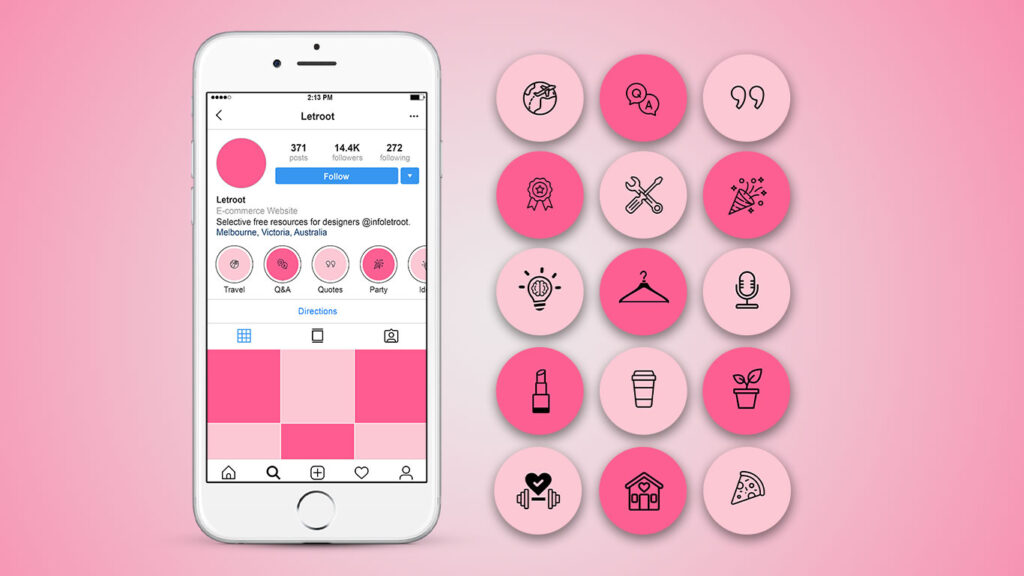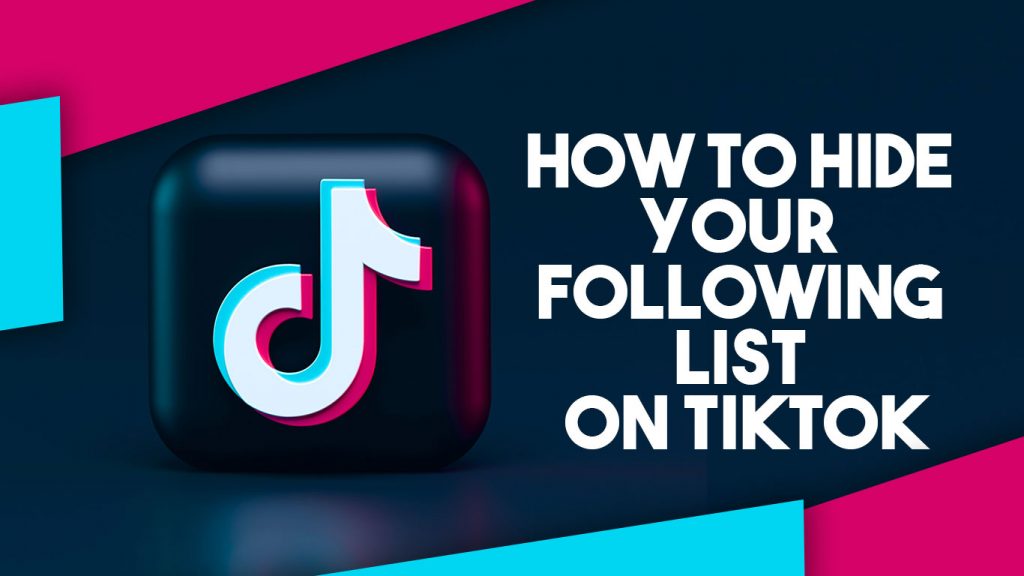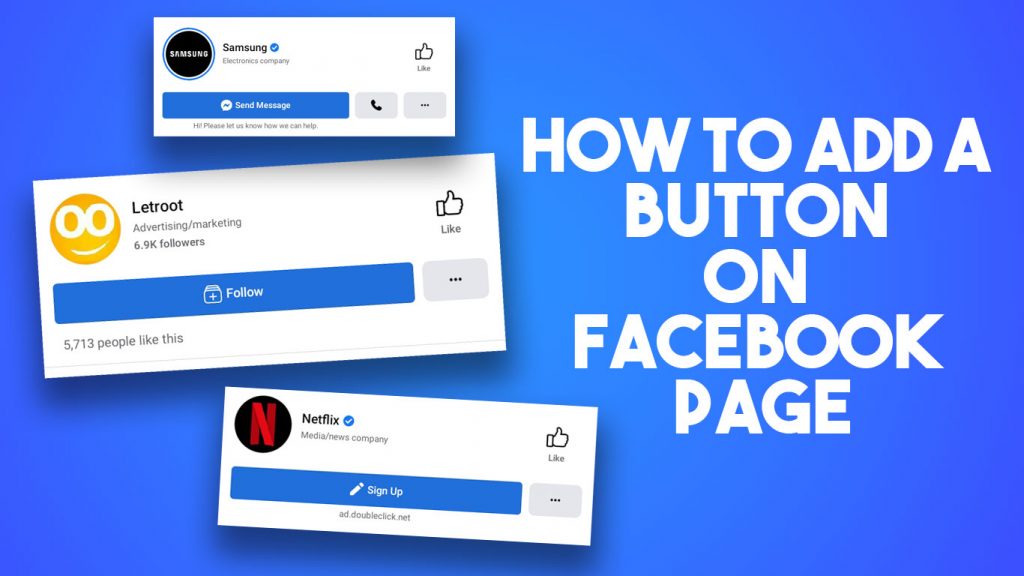Normally when you post an eye-catching photo on Instagram, you have to edit it from a laptop or computer, take that photo to your mobile phone and publish it to Instagram. From now you can publish posts on Instagram on PC directly. In this post you will know how to upload multiple photos to Instagram on PC easily.
There are plenty of paid websites available to do this job. But you no need to use those websites because Creator Studio will help to upload photos and videos to Instagram on PC.
What is the Creator Studio
Creator studio is a free dashboard to manage Facebook and Instagram accounts launched by Facebook. Through the Creator studio you can publish posts, view insights and schedule the posts in Facebook and Instagram accounts.
You can easily access creator studio by visiting business.facebook.com/creatorstudio. Now lets see how to upload multiple photos to Instagram on PC /laptop through creator studio step-by-step.
Connect Instagram to Creator Studio
First of all you need to connect your Instagram account to creator studio. After that you can post any kind posts through creator studio. Now lets see how to connect Instagram to Creator Studio.
1.Goto Creator Studio on browser
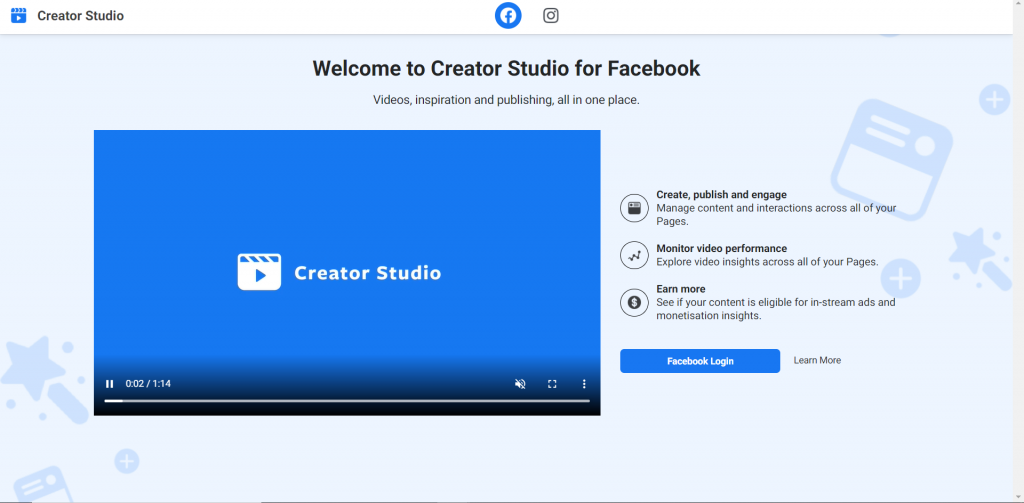
2.Click on Instagram Icon at the top bar
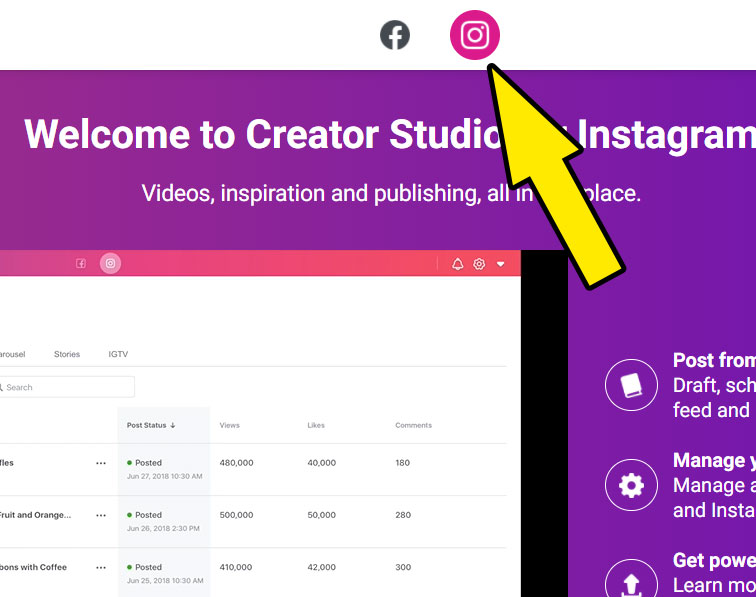
3.Click on Instagram Login
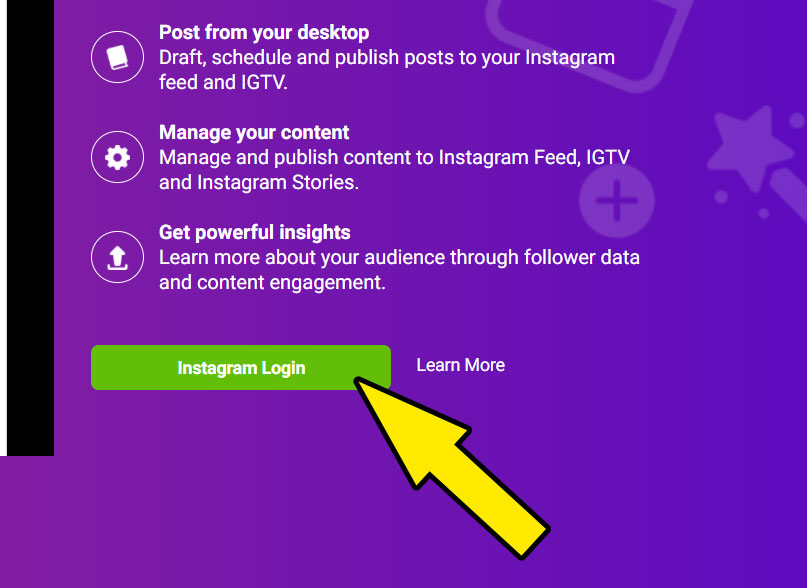
4.Login on Instagram by giving username and password
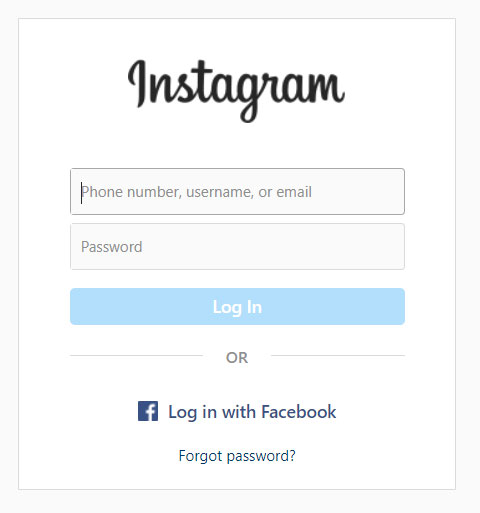
Your Instagram account will connect with creator studio
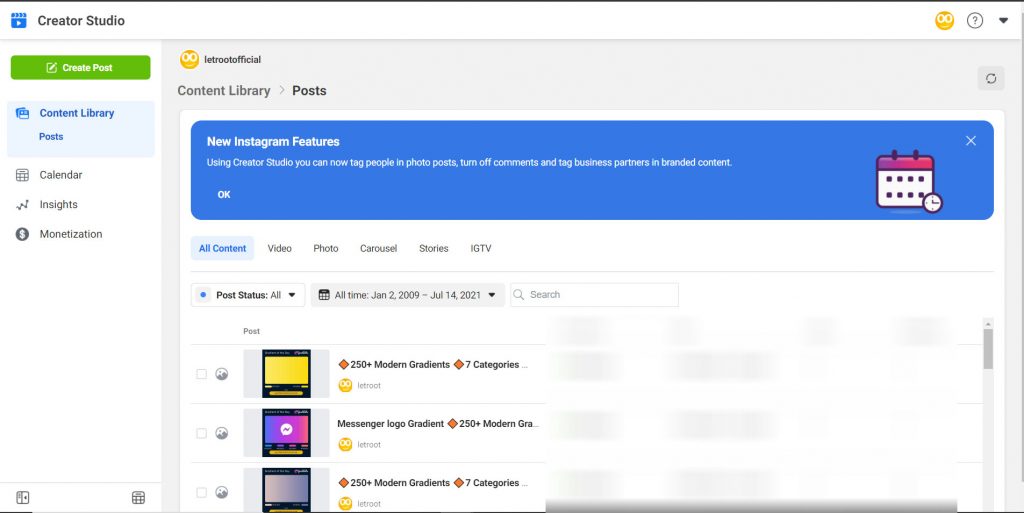
How to Upload Multiple Photos to Instagram on PC
After you connect the creator studio your older posts will show up in the creator studio dashboard. If you have a carousel (Multiple photos on single post) now you can easily upload through Creator Studio. Follow the steps shown in below to upload multiple photos to Instagram on PC
1.Click on ‘Create post’ green color button at the top left corner
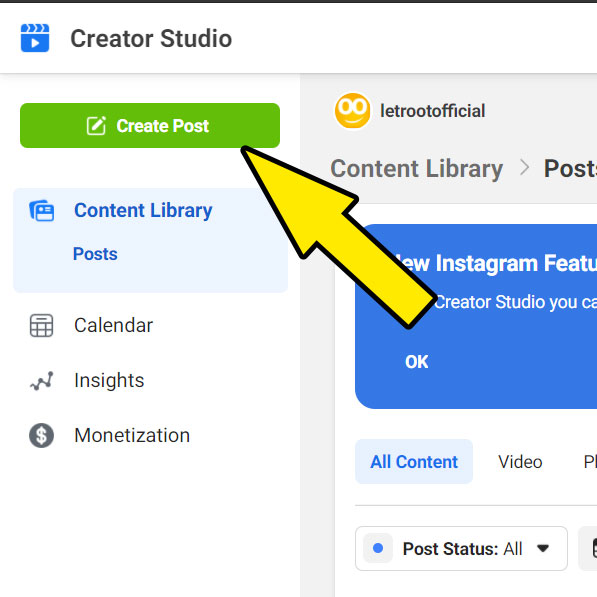
2.Select ‘Instagram Feed’
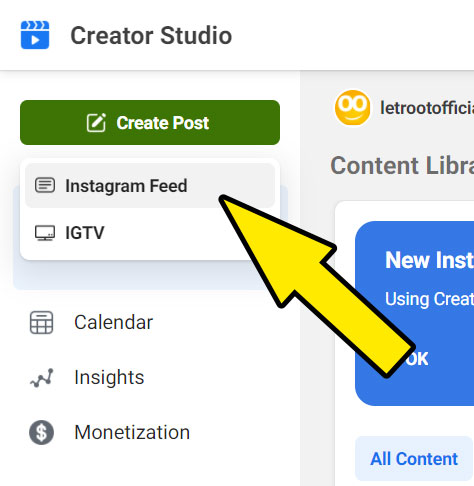
3.Click on ‘+Add content’ on side popup Window
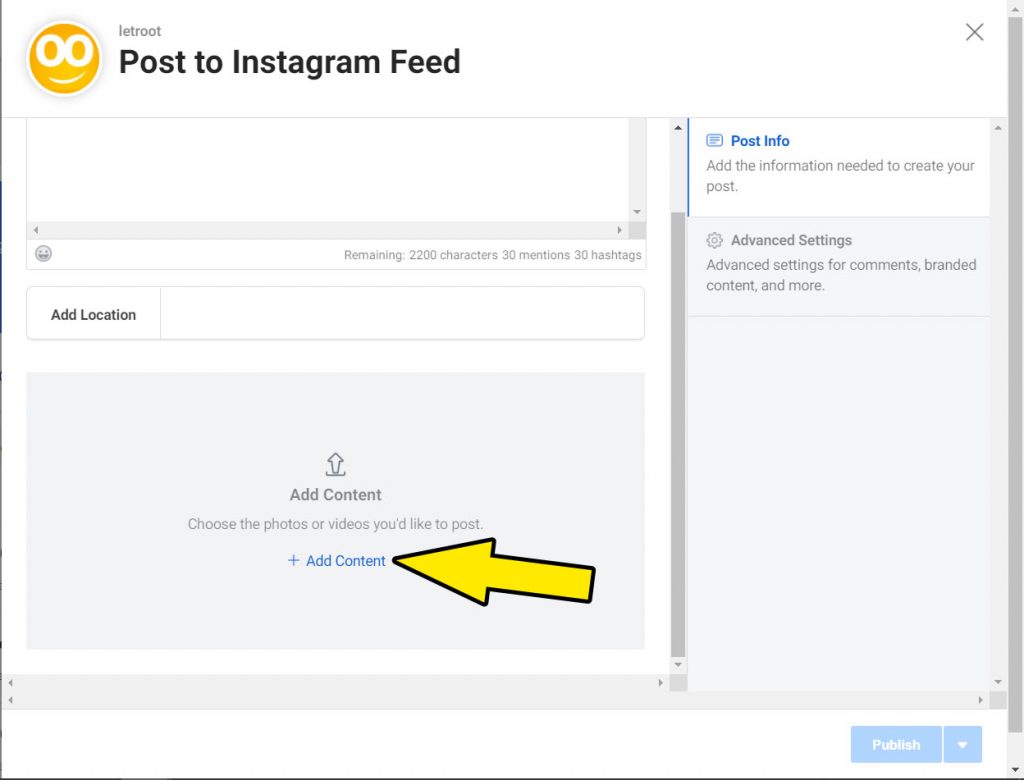
4.Select ‘From File upload’ to select the images.
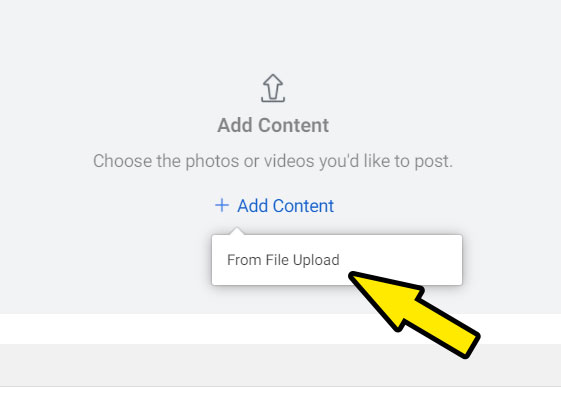
5.Choose your photos and tap ‘OK’ in popup window.
Note-Maximum 10 photos allowed to post at once on Instagram
6.Add your caption and tap ‘Publish’
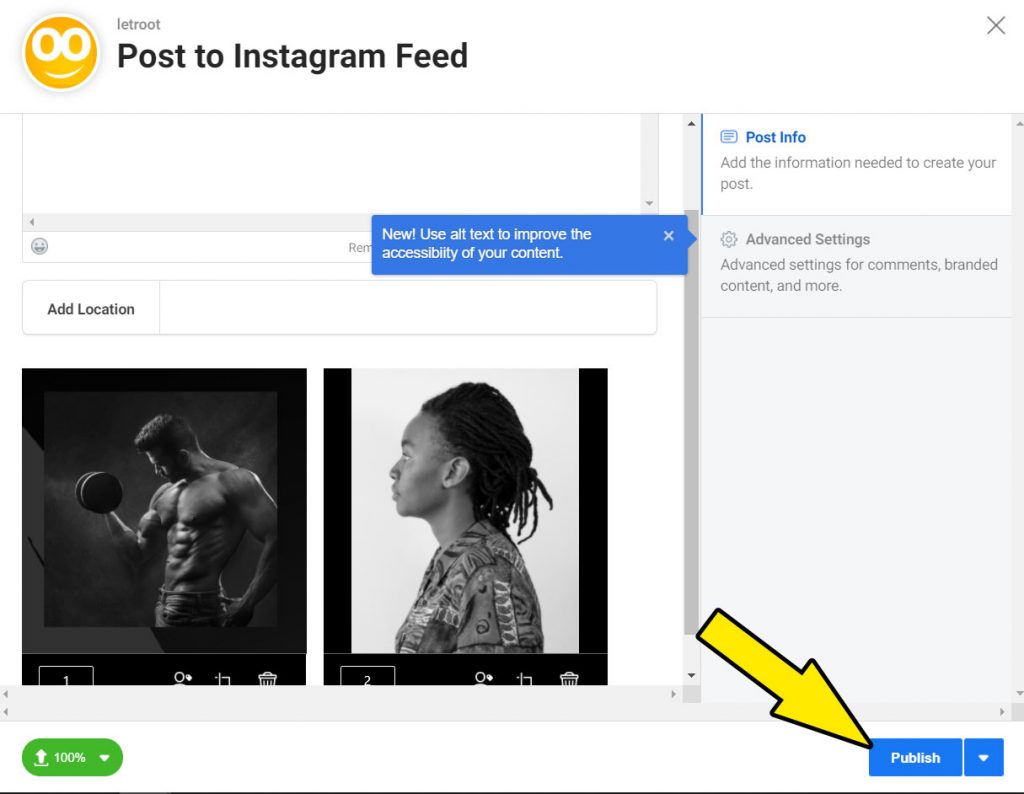
Tip-You can schedule your Instagram post by click down arrow near to ‘Publish’ button
Delete an Instagram Post on your PC Through Creator Studio
If you upload the wrong photo to Instagram through creator studio, no need to worry! You can quickly delete or edit your published post by following simple steps.
1.Go to creator studio
2. Select Content library>Posts at the left menu bar

3. Tick the post which you want to delete
4.Click on ‘Delete’ to remove your post
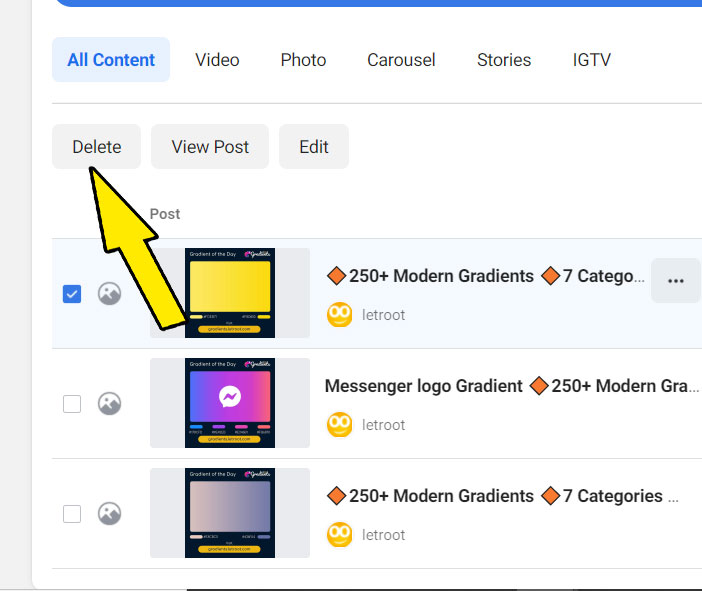
Now you know how to upload multiple photos to Instagram on PC without using third party tools or websites. If this article helped you, don’t forget to share it with others.