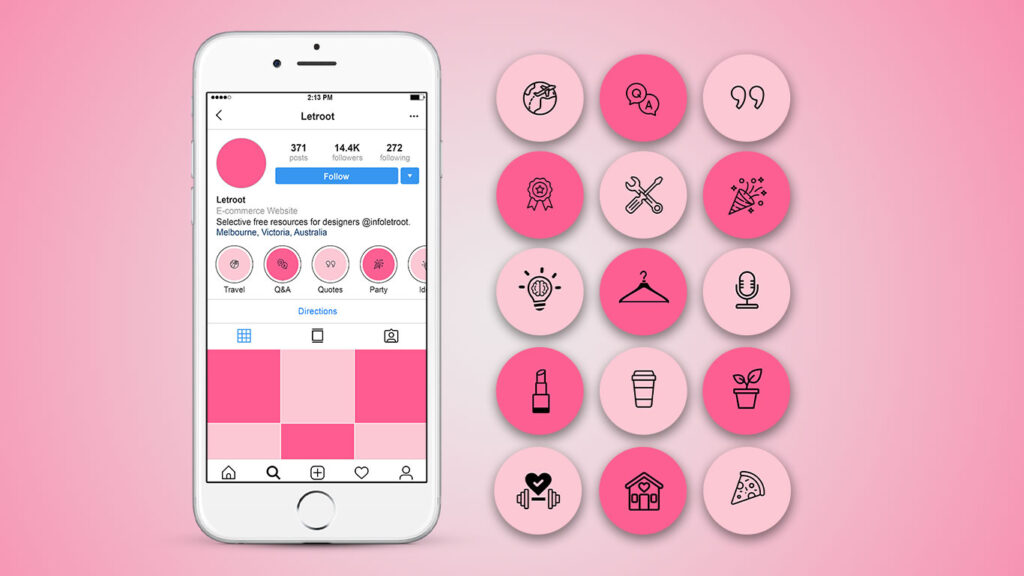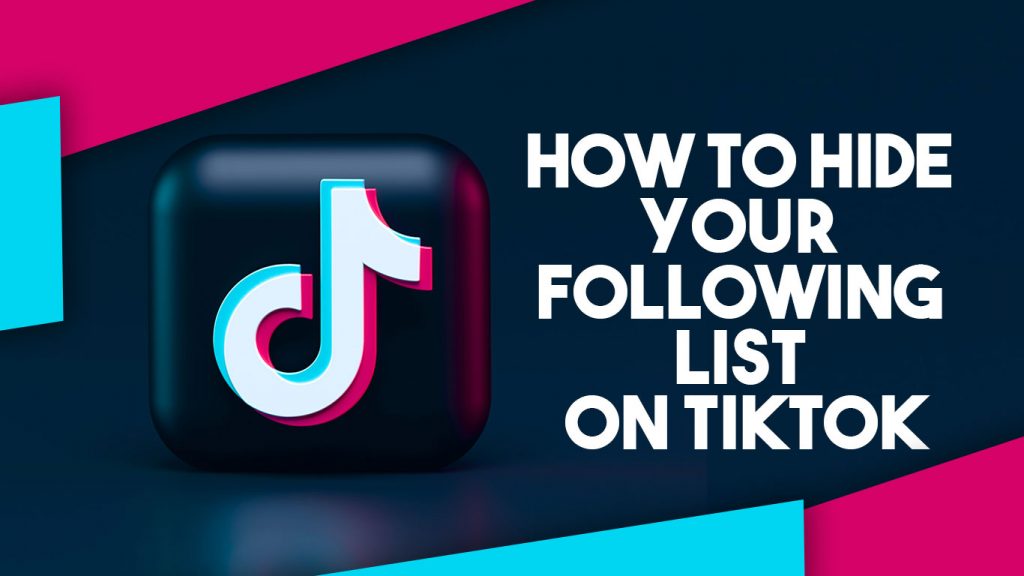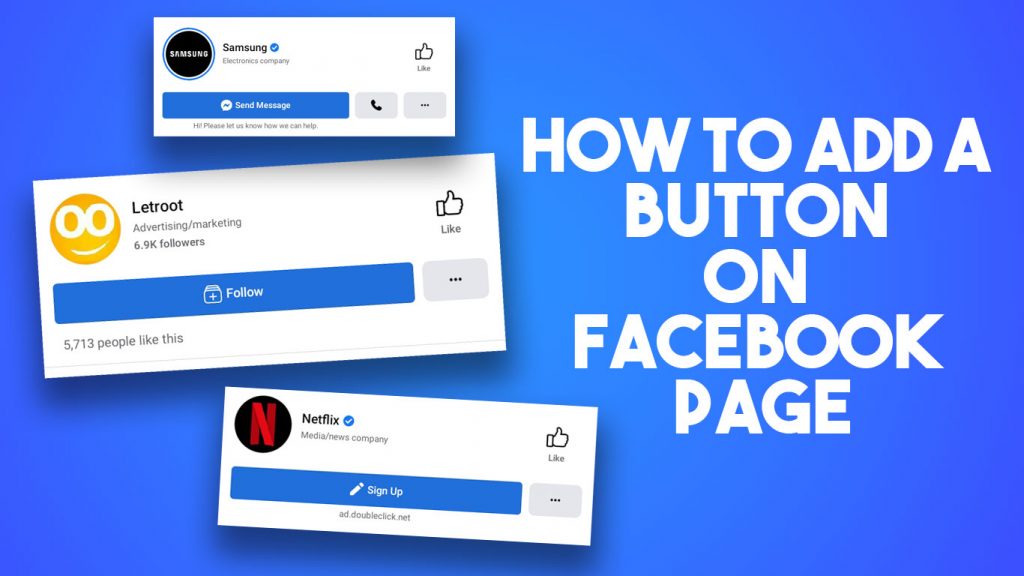WhatsApp becomes the world’s leading communication app with 5 billion downloads.That’s why people use WhatsApp for business and personal communication through calls. By keeping records of those calls that may be useful in the future for evidence. In this post I am going to show how to record a Whatsapp call in android and iOS devices.
Important Note!
Please notify the other end caller before recording the call. Click here to learn more about Call Recording Laws.
Read:How to See the Deleted Messages in WhatsApp
Table of Contents
How to Record a Whatsapp Call in Android Device
The Whatsapp application does not provide a default option to record voice calls. Therefore we have to use a third party app to record Whatsapp calls. There are plenty of apps available in play store to do this jobe. We tried some applications and some of them did not work, but some of them worked well.
Call Recorder – Cube ACR is one of the best applications we used to record calls. Its totally free which has more than 10 million downloads in google play store ( Supported Device List ).
Now let’s see step-by-step how to record a Whatsapp call using the Cube call recorder.
Step 1
Open the Google play store and download Cube call recorder and install it.
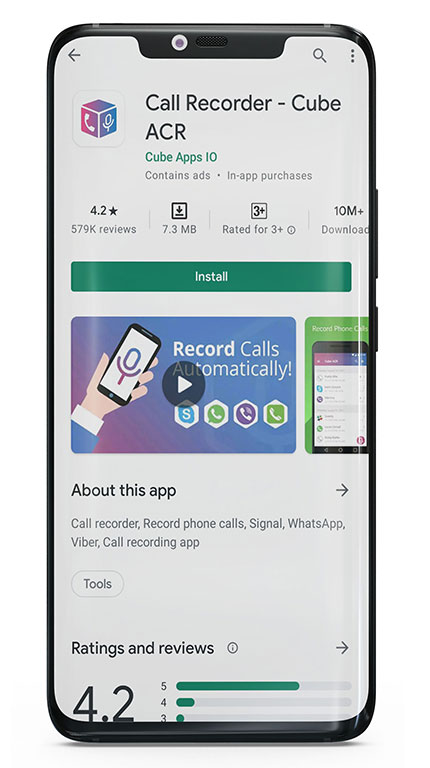
Step 2
After You installed the app you need to give some permission for the app to work properly.
The app clearly describes what they are collecting data for and the reason.Follow instructions provided by the app and give permissions properly.
After giving all permissions the app will say your device is supported or not for recording voIP calls (Whatsapp calls).
Step 3
Now the app is ready to record whatsapp and other voIP calls.Check a WhatsApp call and see if it works. When you make a call the Cube app widget will pop up with a microphone icon to start the record whenever you want.
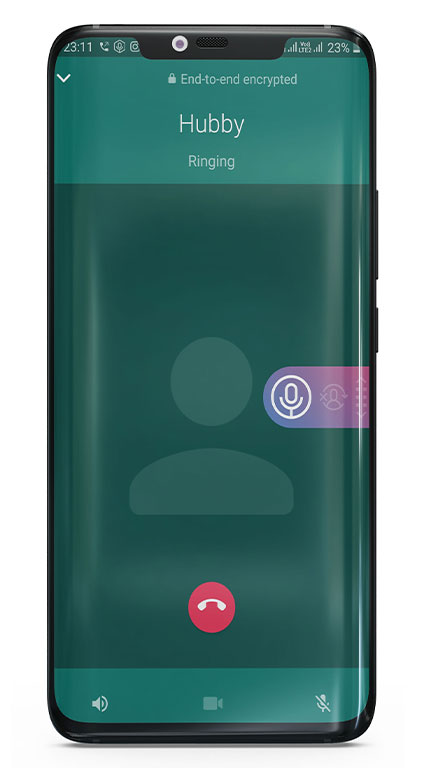
Step 4
Once you finish the record you can check call recordings from the app or your Cube app folder in your file manager (File manager>Cube ACR call recorder (Folder)>Recordings).
How to Record a Whatsapp Call in iOS Device
Recording a WhatsApp call in Ios devices is not a big deal like on Android. Because you can use the built in screen recording feature as whats app call recorder. Let’s see step step how to use screen recorder as a Whatsapp call recorder.
Step 1
Goto Settings>Control center>Tap add button next to screen recording.
Step 2
Open the control center and tap record button
Step 3
Turn on microphone , tap ‘Start recording’ and take a whatsapp call
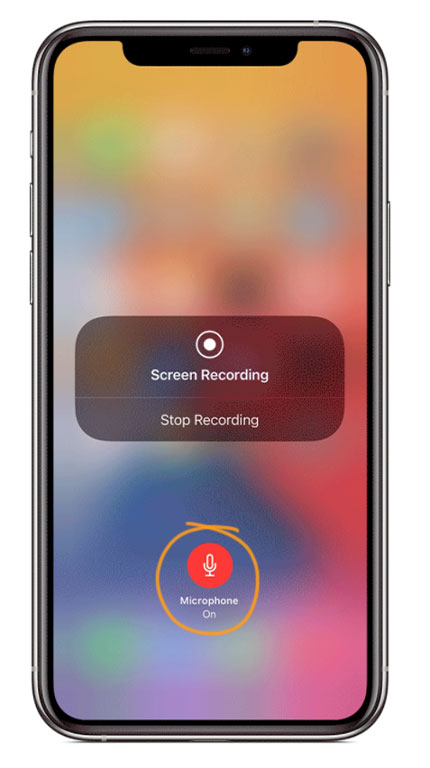
Step 4
After the call is finished, tap on the recording timer or goto control center and tap the red record button to stop the screen recording.