Double exposure is a popular cinematic effect used in films to express two exposure in a single frame. In this post I will show How to Create Double Exposure Image Effect in Photoshop.
I chose two images to make cinematic double exposure which are Women closeup face photo as a primary image and night street as a secondary image. In this tutorial you will learn how to blend these two images perfectly.
First of all open the primary image on photoshop
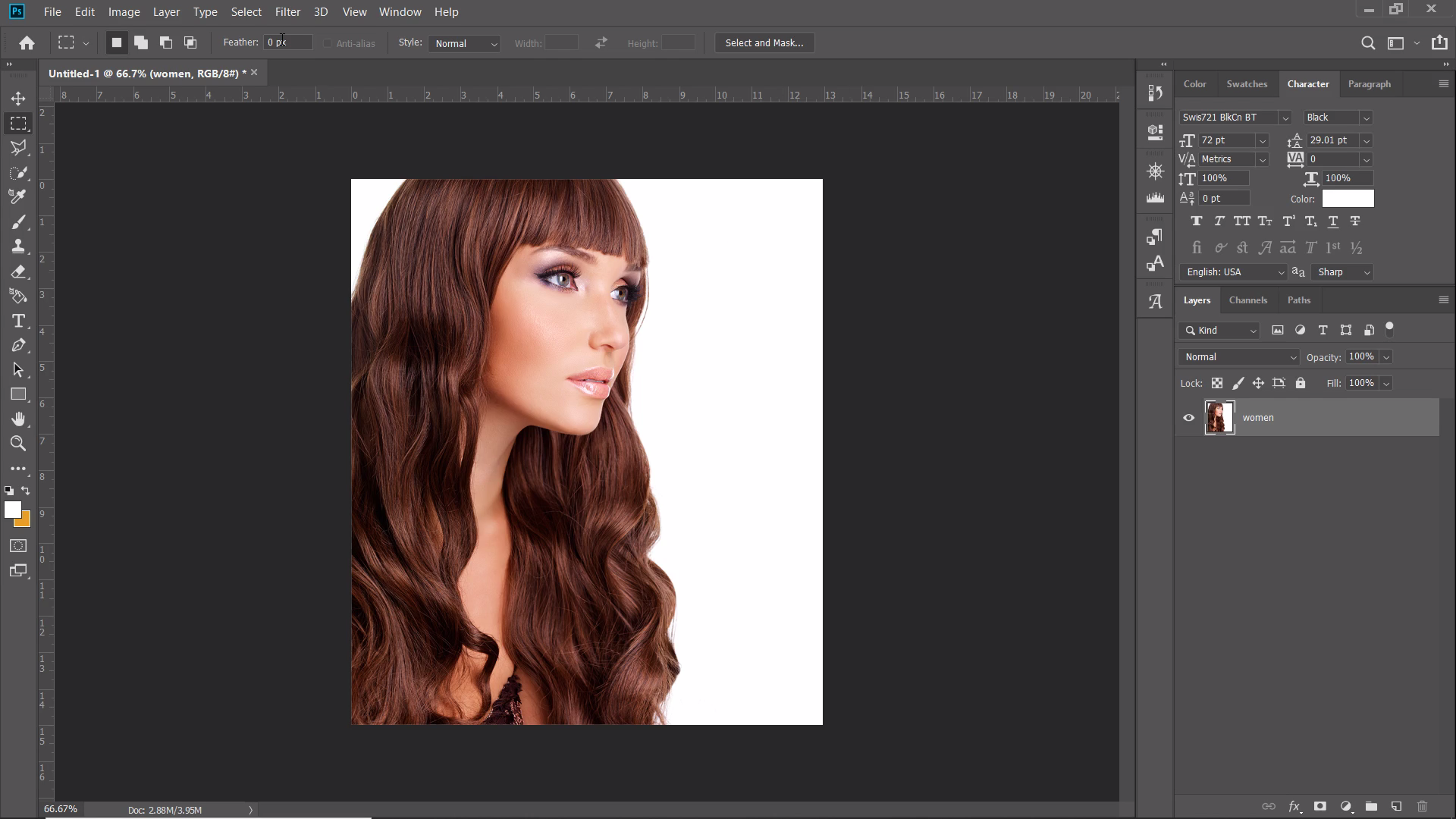
Table of Contents
#1 Remove Background
Now you have to remove unwanted backgrounds in primary image
1.Click Select>Color Range
2.Adjust the Fuzziness (Keep in mind all of the subjects should be white and and the background should be black.) and click OK
3.Press Delete button on keyboard.
Read : How To Remove Background On Photoshop In 3 Seconds
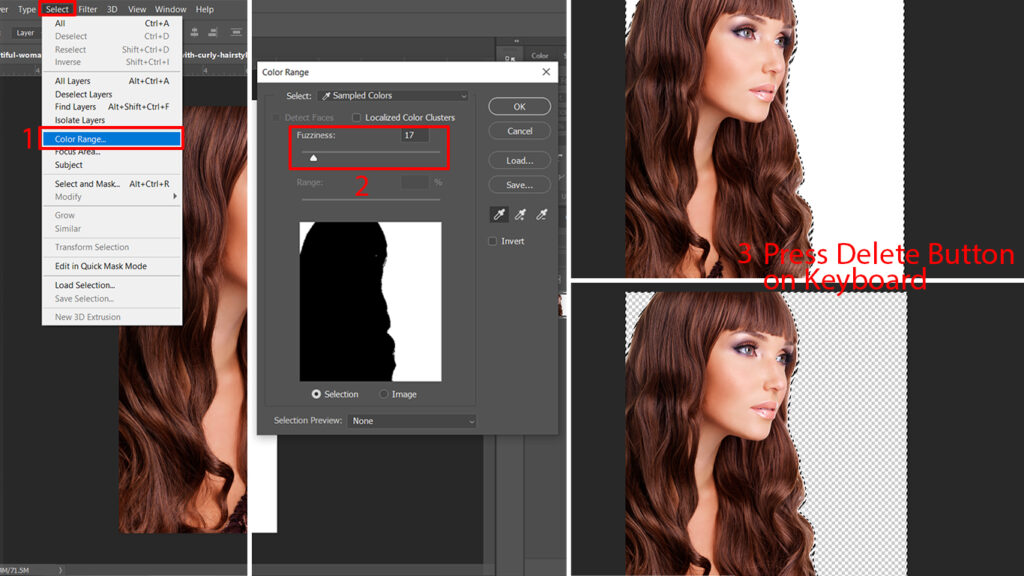
#2 Desaturate
Click Image>Adjustments>Desaturate.
Shortcut for Desaturate is Shift+Ctrl+U
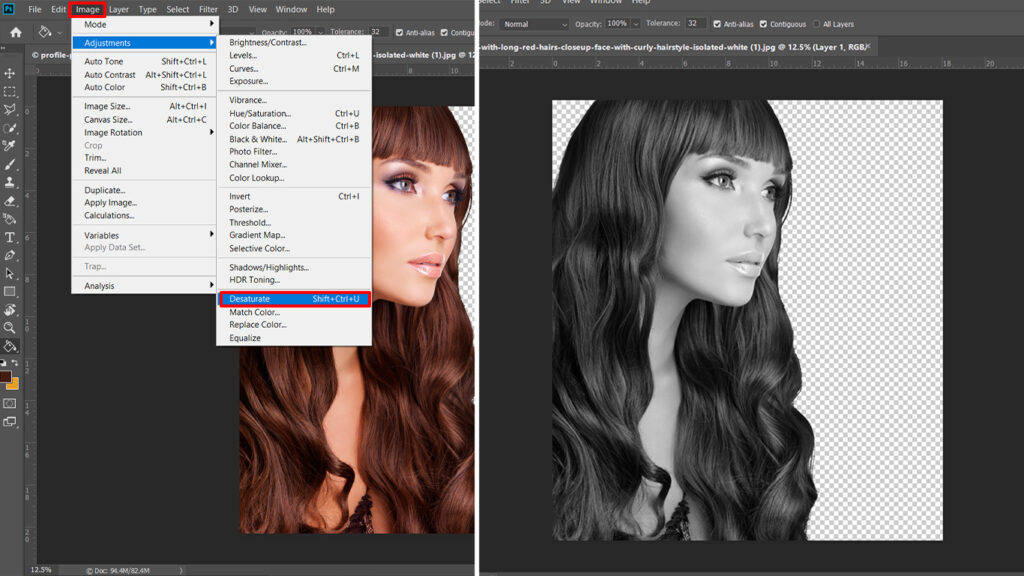
#3 Add Background
1.Add a new layer and keep in below the image layer
2.Change the foreground color
3.Select the paint bucket tool
4.Click on canvas
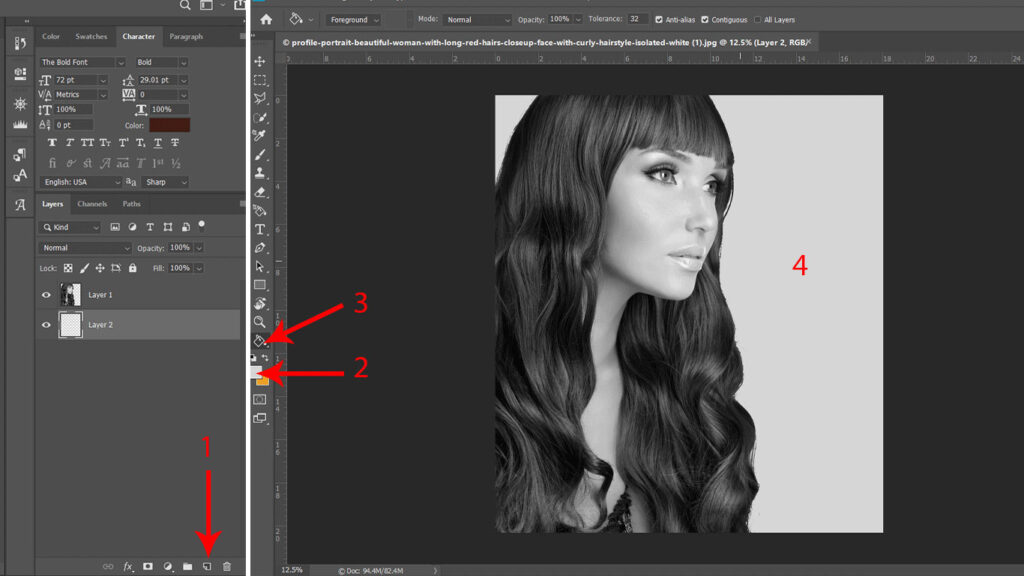
#4 Secondary image Overlay
Drag and Drop your secondary image on the canvas
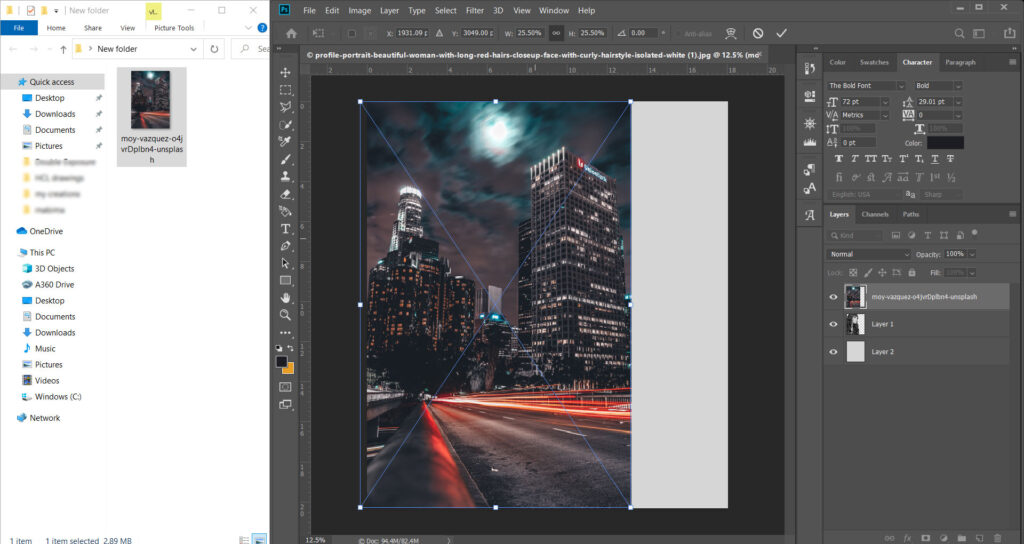
1.Change the Blend mode to Lighten
2. Click the layer thumbnail image while pressing the Ctrl key on the keyboard
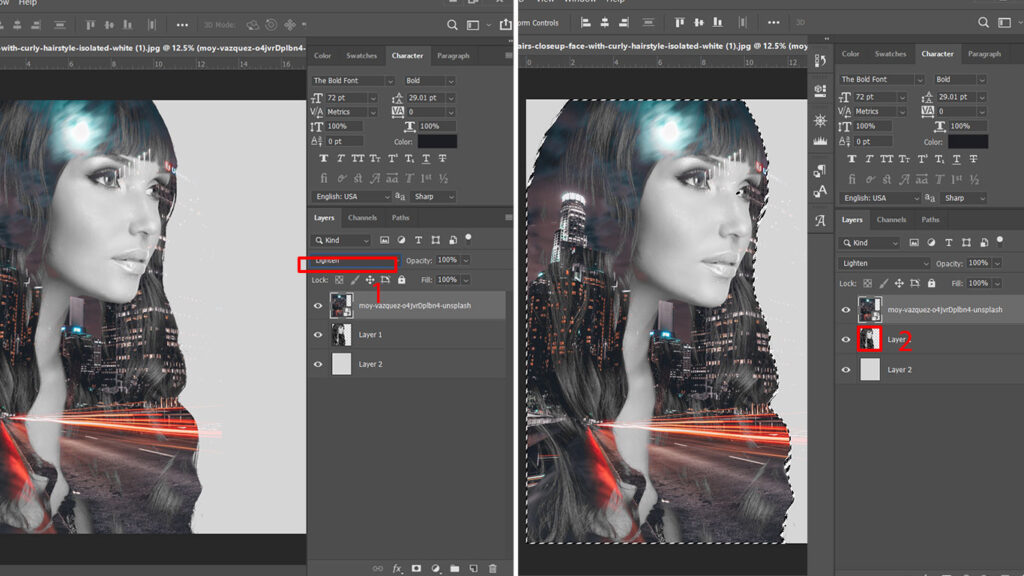
3.Add a layer mask by clicking on the icon shown by the arrow
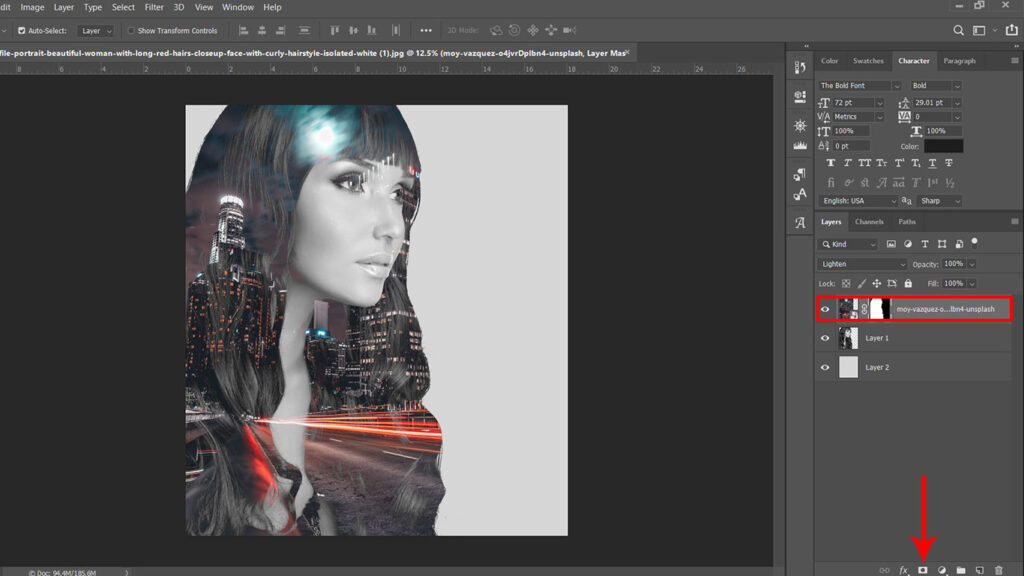
#5 Add The background Image
1.Copy the masked layer (Shortcut-Ctrl+J) and keep it below the primary image
2.Click on the mask thumbnail
3.Drag to delete Bin to remove the mask
4.Change the blend mode to ‘normal’ and Right click on copied layer and select rasterize layer
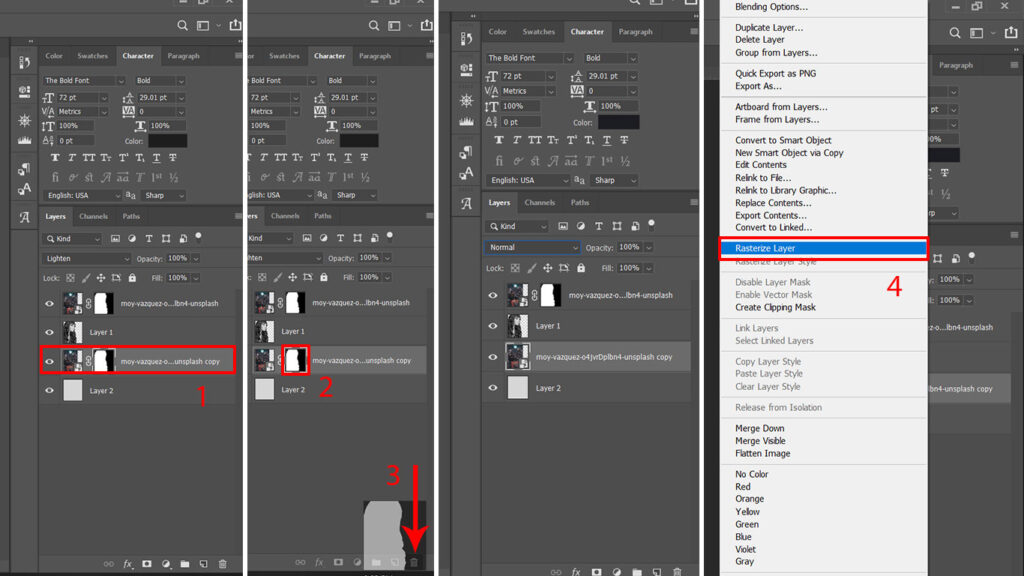
5.Click on eraser tool
6.Select soft round brush tool and erase excess parts of image
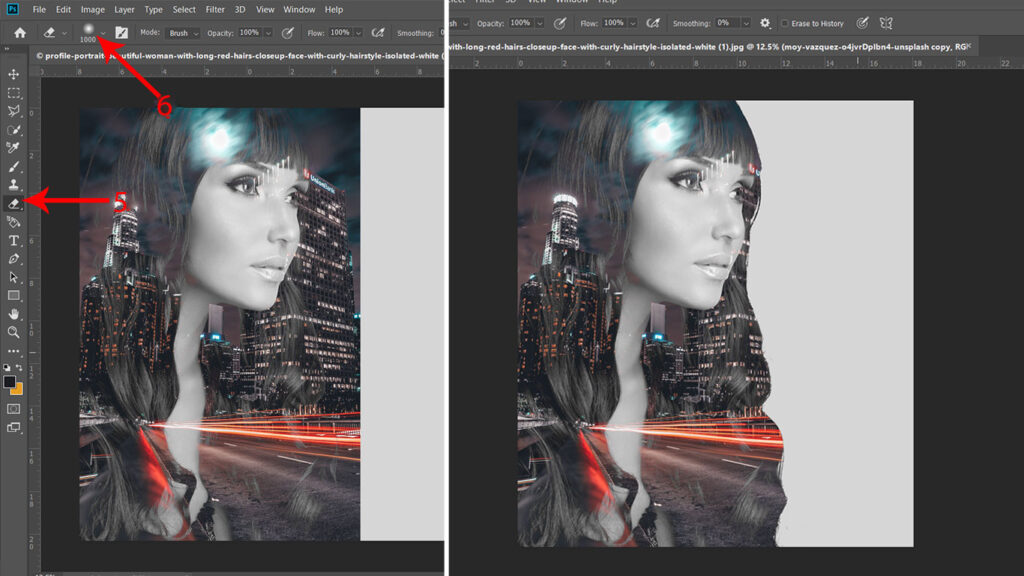
#6 Color adjustment
1.Click on the icon show in arrow to create adjustment layer
2.Select the levels option
3.Adjust the level to image looks dark
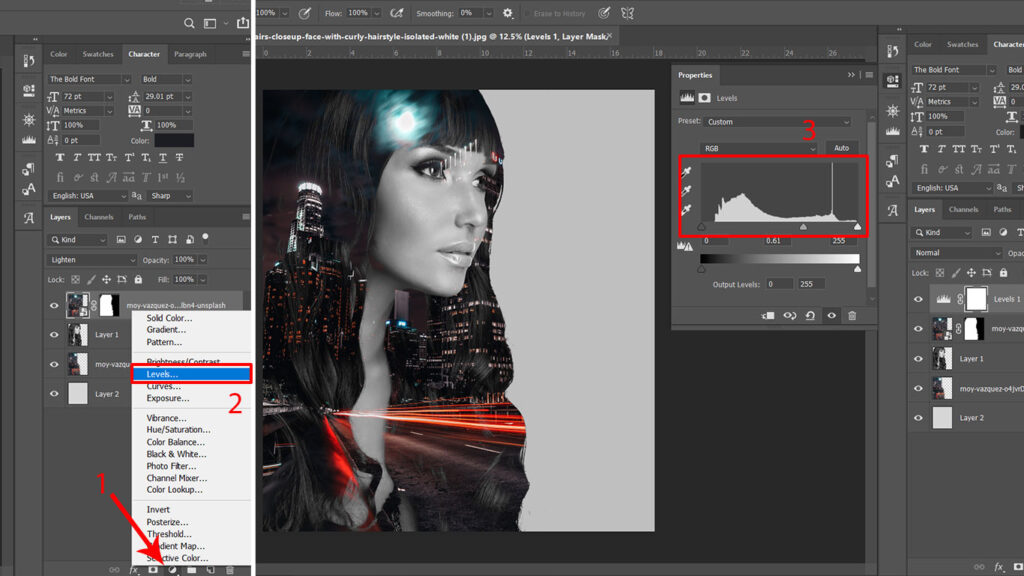
#7 Highlights
1.Click on mask thumbnail
2.Select the brush tool on the toolbar
3.Select soft round brush
4.Delete secondary image overlay on the face
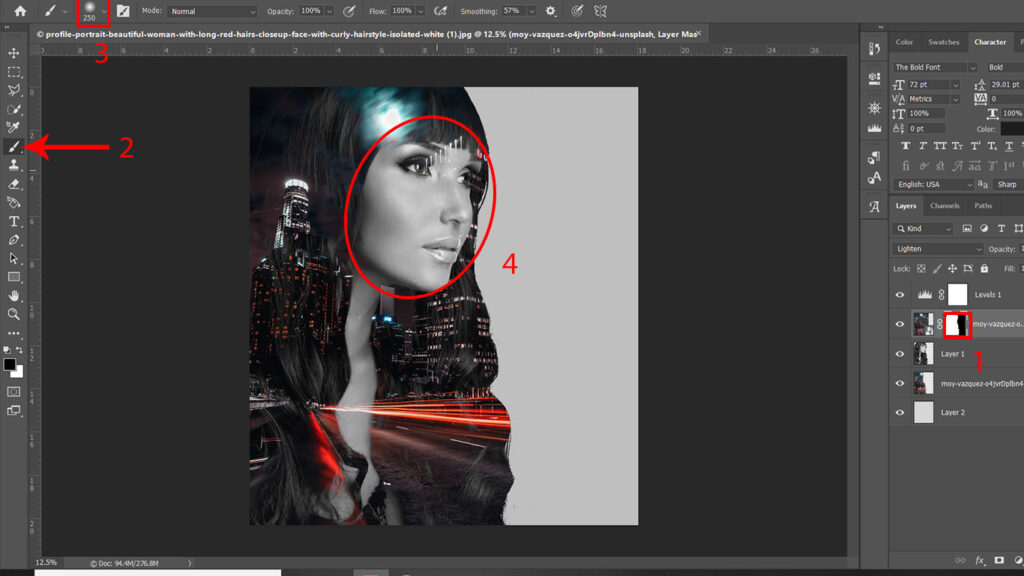
Final Result-How to Create Double Exposure Image Effect in Photoshop




